Organize, monitor, update, and connect data with datasets
SurveyCTO datasets go beyond simple storage.
Unlike typical datasets that may be static in nature and lack security features, our datasets act like living, dynamic databases where information can flow seamlessly and securely across projects, forms, and systems so that data in one system can instantly inform actions in another.
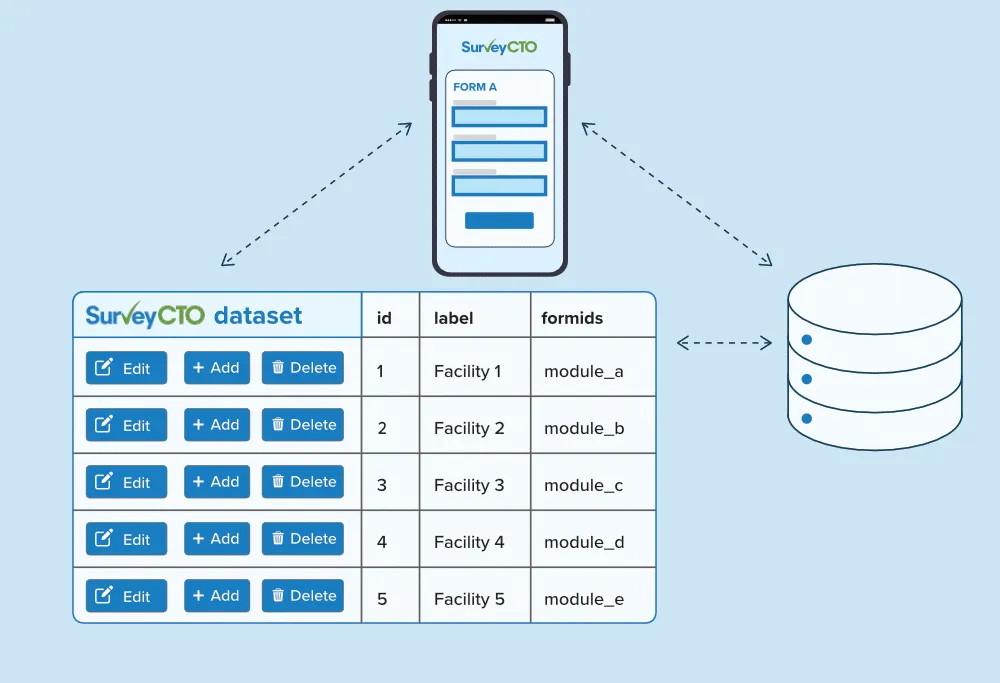
Keep data connected, context-aware, and up to date
A SurveyCTO dataset is core functionality that powers more contextually-relevant forms and data workflows. They’re built to not only organize your data in structured tables, but also meant to act as bridges that create pathways between forms, other datasets, and even external systems. Because of this configurability, our datasets functionality supports a vast variety of needs.
With the multiple types of datasets available in SurveyCTO—general datasets, case datasets, and enumerator datasets—you can do everything from enabling forms to access data from other systems or SurveyCTO forms; monitoring data quality in bulk across forms; combining multi-form submissions into a single dataset for easy reference across teams; and much, much more.

Plug into past data
Datasets connect to forms and other systems, which means you're always able to access previously collected data or data from other platforms.
This makes it incredibly easy to reference, update, or build on existing records without re-entering information.
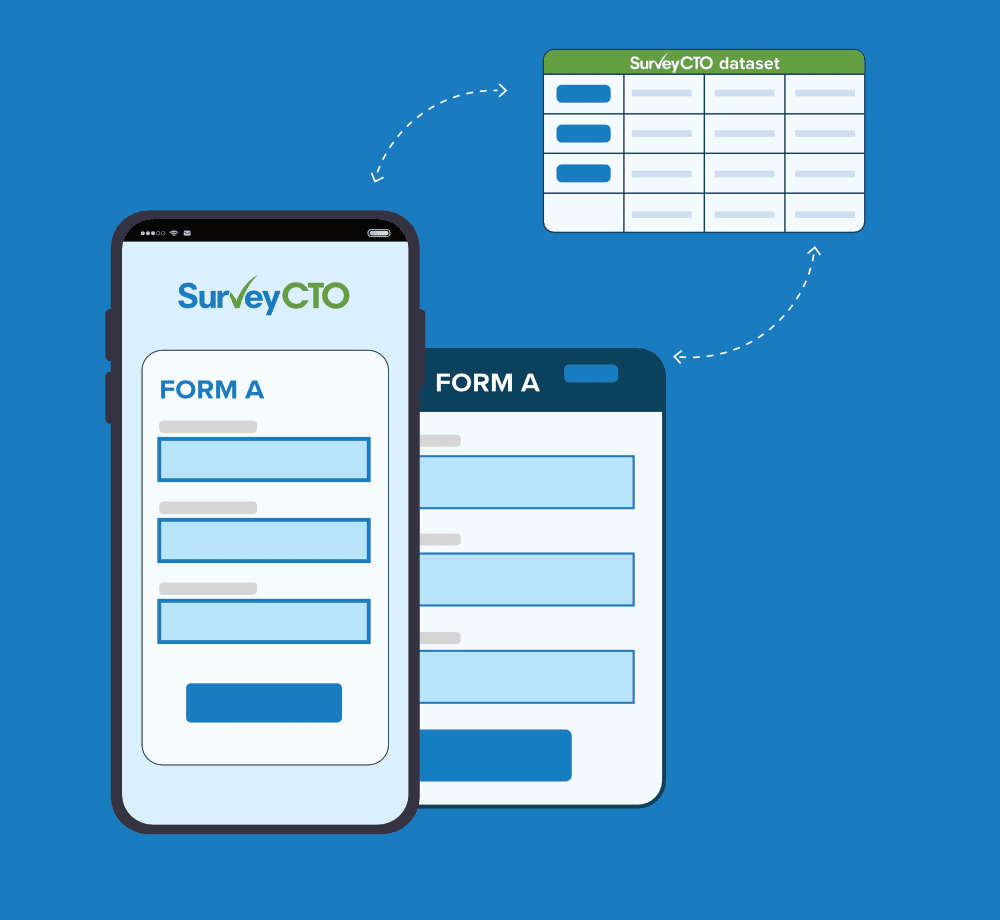
Power dynamic forms
With datasets acting as bridges, your forms can adjust in real time.
You can pull in information from other forms or systems to personalize questions, inform follow-ups surveys, and ensure each workflow is informed by the right data at the right time.
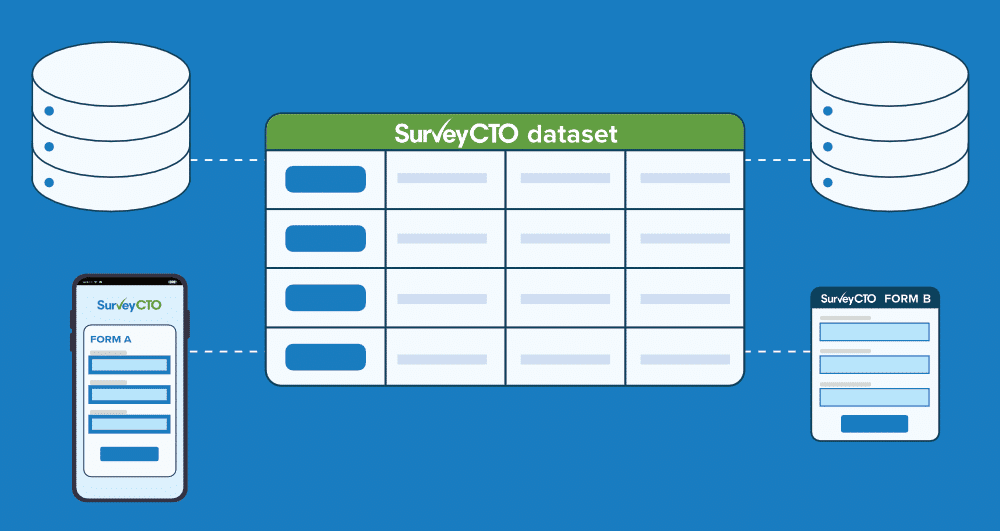
Connect to other systems
Use our API to populate data from your other platforms like HR tools, CRMs, ERPs, and more, to datasets.
This connection allows SurveyCTO forms stay synced with the wider ecosystem you depend on.
SurveyCTO datasets inform better surveys, improve cross-team collaboration, and streamline data monitoring
It all begins with three simple steps
1. Create a new dataset
2. Upload any data to populate dataset
3. Attach dataset to one or more forms
With these steps, your data is no longer confined. It’s fluid, connected, and available across every form, workflow, and system you use.
Here's how you can use datasets to improve your workflows
Prepopulating data from prior surveys or external systems
Say you already have data from a prior survey or another database.
Use datasets to prepopulate that data into a new survey form so that your data collectors have additional context for upcoming surveys.
Now, you can then do handy things like ask respondents to choose contextually-relevant survey options or ask them to verify their contact information based on data you’ve collected elsewhere.
Using datasets to prepopulate data also allows you to do things like preload survey team assignments directly from changes you make in your database of record.
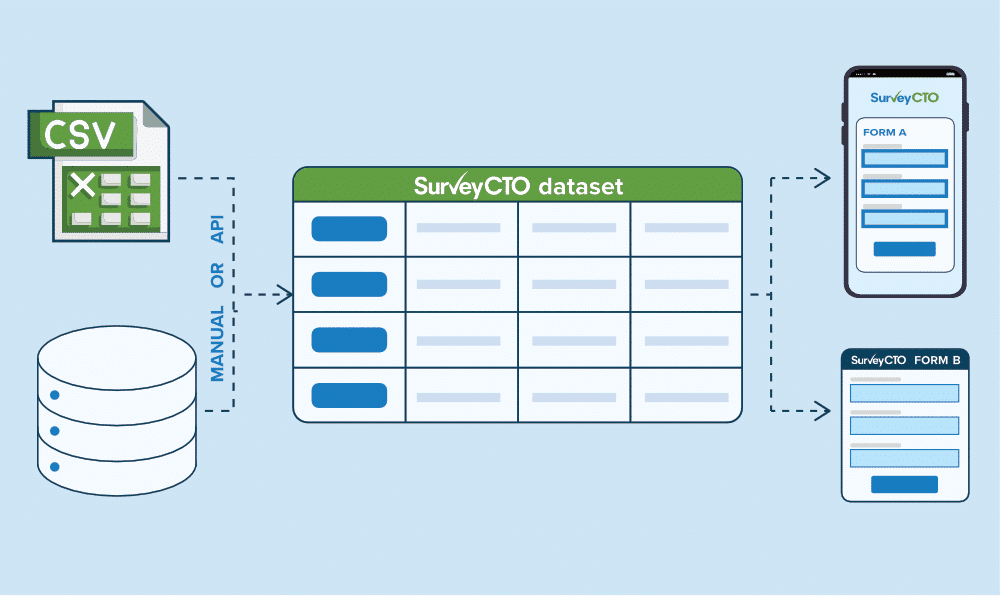
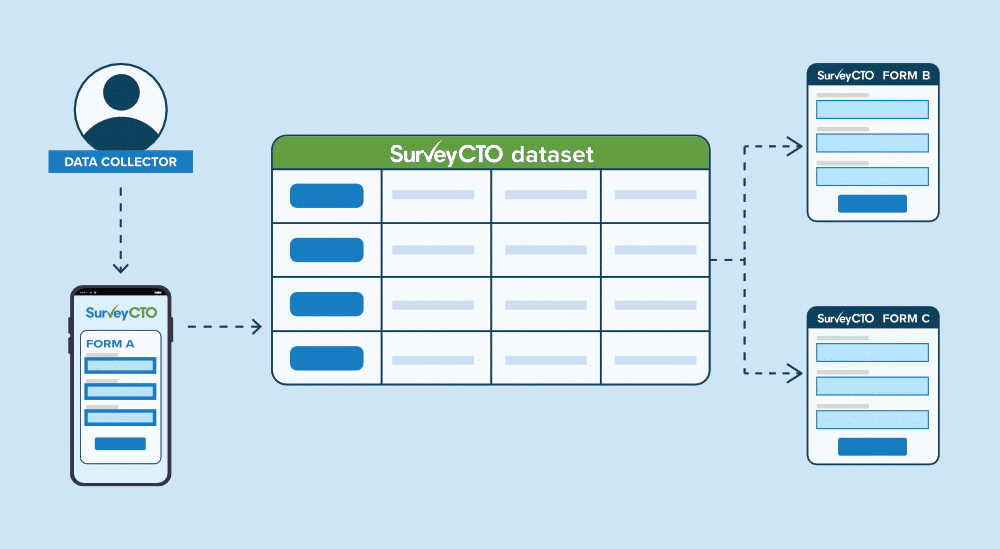
Connecting forms
Create forms and workflows that speak to each other with datasets.
For example, you can connect data from an ongoing household listing survey to a dataset that’s also connected to a baseline survey form. Whenever new listing data is submitted, it streams directly into your dataset, which then updates any attached forms.
This allows data to flow seamlessly between forms and other systems, giving you unmatched ability to access what you need, immediately.
Monitoring and visualizing data across forms
Collected data across multiple forms can all publish to a single dataset, unlocking the ability to monitor and visualize consolidated data.
Datasets can then connect to other business intelligence or visualization tools for deeper analysis.
SurveyCTO data quality checks can also be configured for datasets to automatically watch for outliers, suspicious distributions, too many missing values, and more. Nightly email reports can be set up to notify stakeholders of errors based on these datasets as well.
What’s more, all warnings generated by data quality checks are themselves streamed into a dataset, which can then be downloaded or merged into external spreadsheets for holistic monitoring.
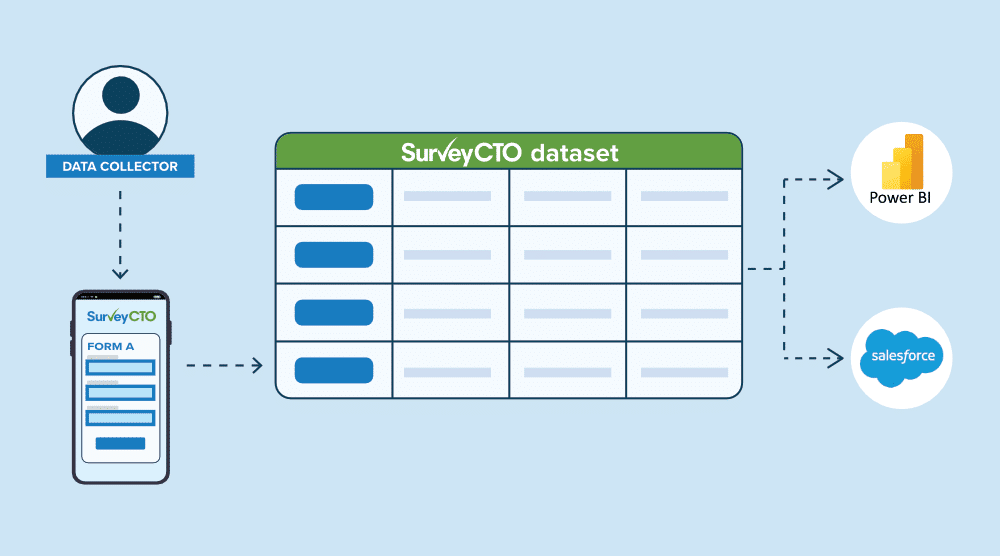
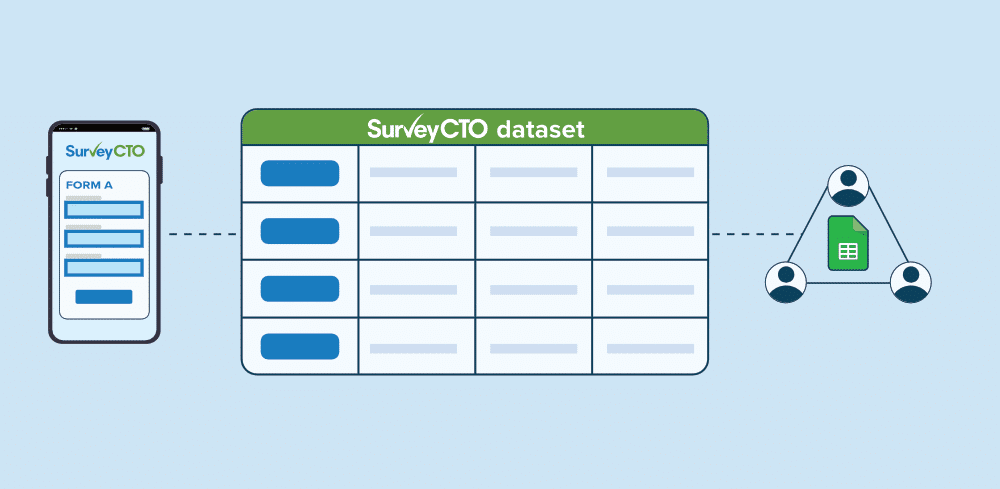
Sharing and overseeing data
When there are multiple parties involved, datasets make it easier to consolidate data across numerous forms for easier comprehension and management.
You can set up datasets to pull in data across various sources, and then export that information to Google Sheets or other platforms of choice.
Suddenly, you increase visibility and awareness of data across forms for all stakeholders.
Powerful data access with uncompromising data security
An API for instant data accessibility
Secure data, always
Frequently Asked Questions
How are datasets different from forms?
Forms and datasets both allow you to store data in SurveyCTO. However, with datasets, you can not only store data from multiple forms, you can use datasets as a bridge that connects one form’s data to another form in SurveyCTO or even to non-SurveyCTO platforms.
Forms are great in and of themselves as the receptacle of survey submissions. But when you need the ability to access data from one form or another system, to another, that’s when datasets unlock an endless array of options for your workflows.
How are datasets different from databases?
Databases are structured systems designed to organize, store, and manage data. They provide advanced functionality such as querying, user permission controls, data security, concurrent updates, and the ability to define relationships between tables. A database typically connects and manages many datasets.
Datasets, on the other hand, are more lightweight. Like databases, they organize and store data for easier management, but they generally lack advanced features like granular user permissions, data security features, complex querying, or relational structures. Organizations often use datasets when they need to manage, store, and analyze data without the overhead of a full database system.
SurveyCTO datasets bridge that gap. They not only let you organize and store data, but also incorporate database-like features: secure user permissions, data protection, and relational functionality that lets you connect and reuse data across forms, workflows, and external systems.
In other words, SurveyCTO datasets deliver many of the benefits of a database—secure storage, controlled access, and flexible data management—with the ease and simplicity of standard lightweight datasets.
When should I use datasets instead of forms?
Datasets are a powerful data collection supplement to forms. Forms must always be used to collect, deploy, and capture data. Datasets don’t need to be used in order for you to conduct data collection with SurveyCTO. However, unlike forms, datasets allow data to be much more fluid and accessible between forms and systems.
If you encounter roadblocks or limitations with data accessibility, datasets may be a great solution for you!
