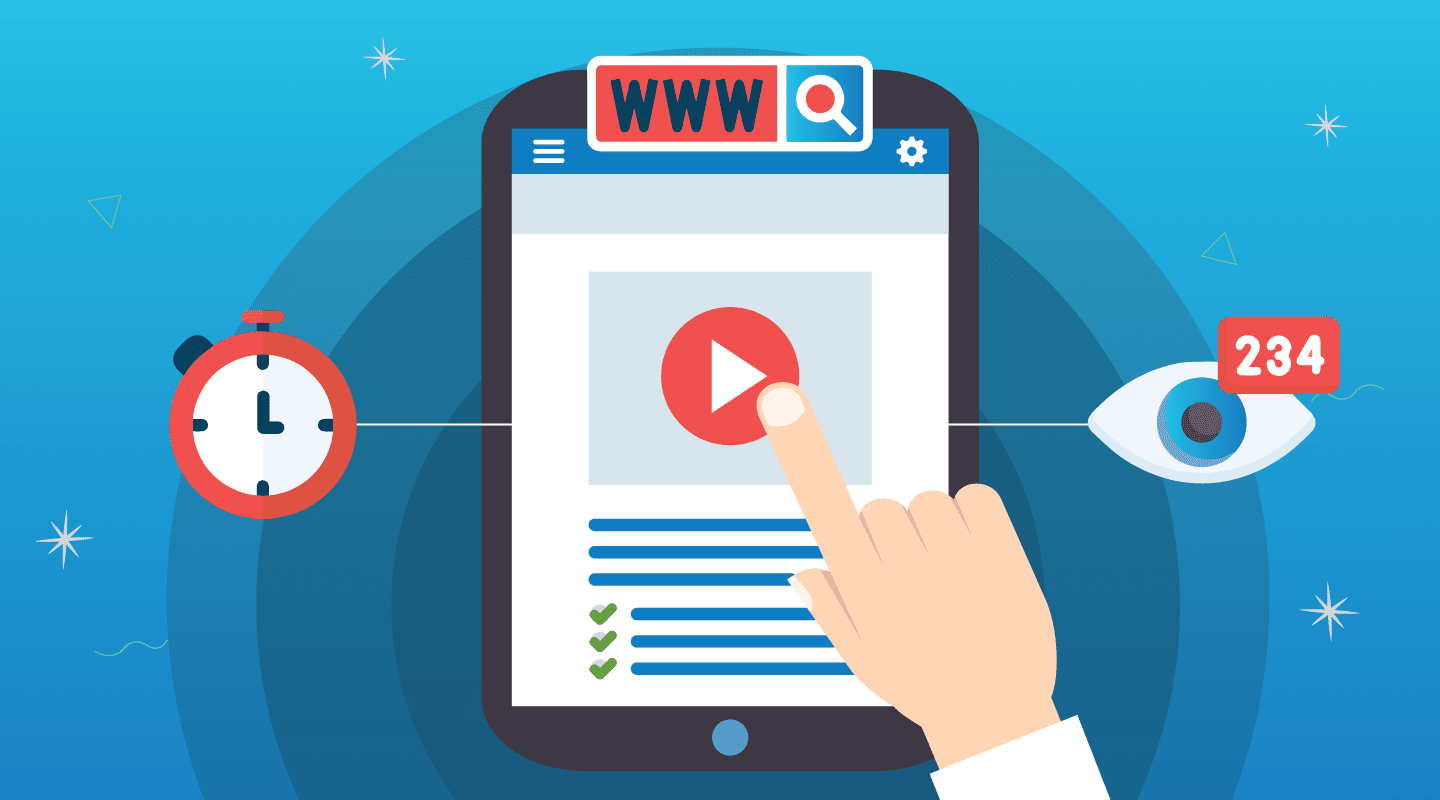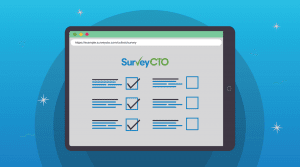Embedding videos or linking out to additional content in your surveys is a great way to include additional media in your survey forms. But when you’re including video or additional links, it’s important to know whether the enumerator or respondent has clicked on all the links or watched the entire video. And for market research surveys, for example, knowing how respondents engaged with an embedded video can inform how you analyze the data from their responses.
Now, you can track YouTube video engagement and clicks on URL links with our field plug-ins. Both of these plug-ins also make it possible to design the form so the respondent will not be allowed to advance in the form if they have not completed the video or clicked the link.
What are field plug-ins?
Field plug-ins allow you to format the appearance and functionality of questions in your data collection instrument. When you’re designing a survey, you can simply attach the plug-in file to your form. You can view the entire list of existing plug-ins in our plug-in catalog, or you can create your own plug-ins. Read our guide to field plug-ins and watch this video to get started.
Plug-in 1: Closely monitor respondent engagement with an embedded YouTube video
YouTube videos are especially useful for market research surveys, but you can embed them in your surveys for any purpose. When you embed a video in your survey, it’s important to know whether or not your respondents have watched the full video, so you can consider that in the resulting data.
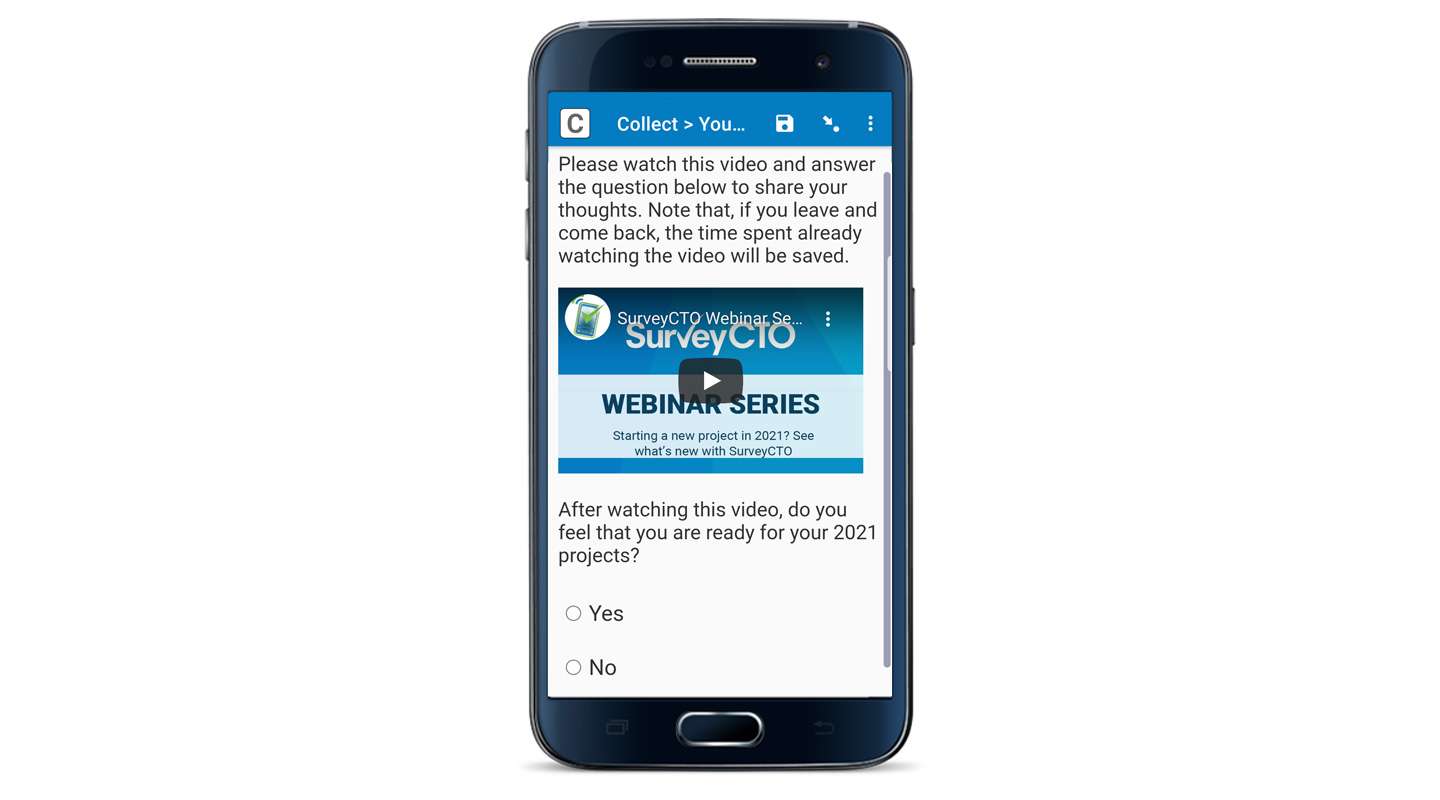
Features of the YouTube detector field plug-in
When you install the YouTube detector plug-in, you can:
- Display a YouTube video inside a survey question
- Track how long the YouTube video is played for
- Track if the respondent completed the video or not
- Auto-fit video based on field area and screen size
- Display “Loading…” at the top until the video loads
- Optional: Reset the time tracking if the respondent/enumerator returns to the field and plays the video again
- Optional: Autoplay YouTube video
Plug-in 2: Detect clicked links in a form
When you include links in your forms (like background information on the study, IRB paperwork, training materials, or consent statements), it can be important to know whether respondents/enumerators have opened the linked content before they move on to another question.
Now, with the detect clicked link plug-in, you can check how many times a URL link was clicked, and even require that a respondent/enumerator clicks on all necessary links before moving on to the next question.
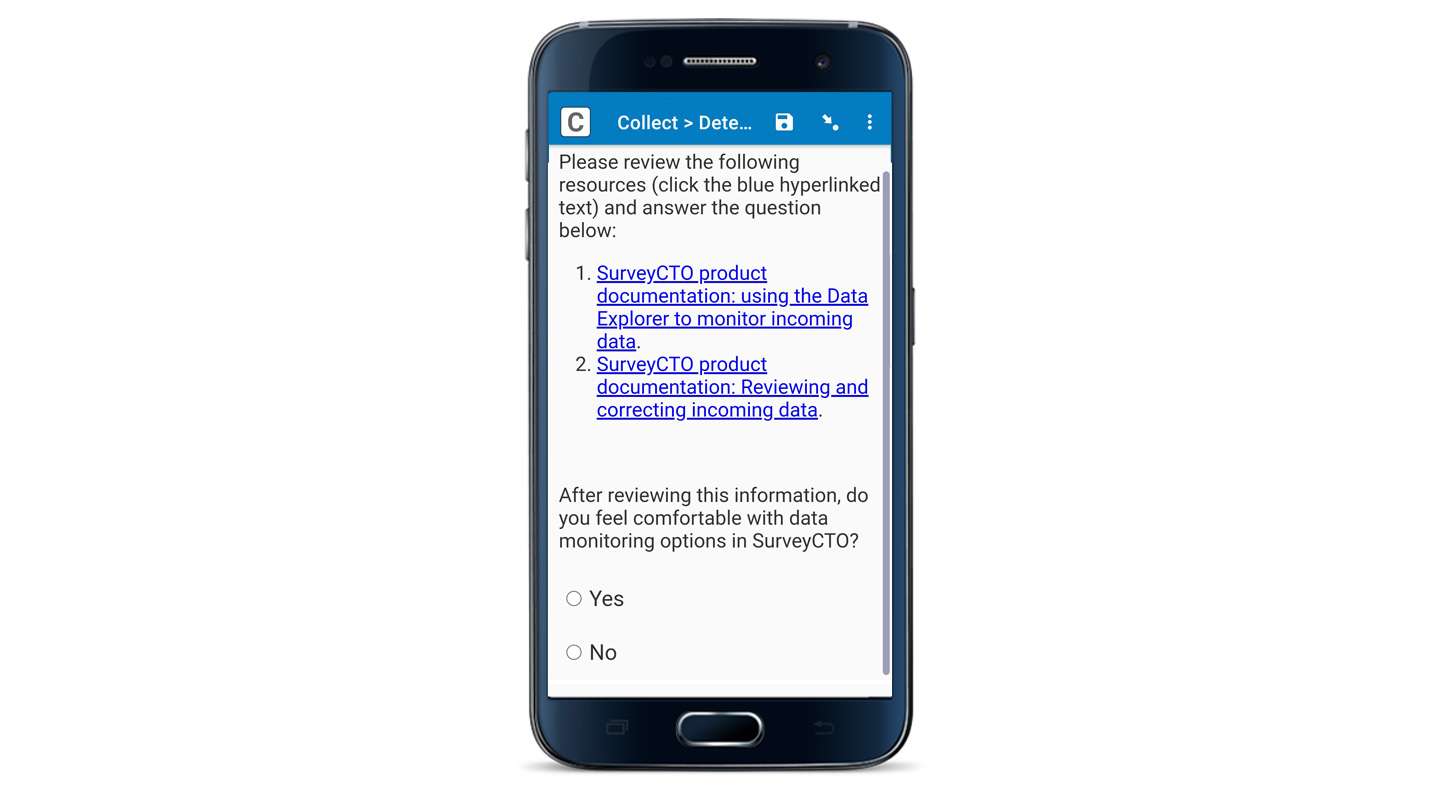
What you can do with the detect clicked link field plug-in
When you install this plug-in, you can:
- Automatically detect each link in the form by searching for the <a> HTML tag.
- Track the number of times a link has been clicked in a field.
- Remember number of times links clicked even when leaving field and coming back.
- Use all of the capabilities of the select_one-select_multiple field plug-in.
How to install these field plug-ins in your next form
To track YouTube video engagement and track clicked links in a form, you’ll need a SurveyCTO account. If you haven’t already, you can sign up for a free trial.
Installing plug-ins is easy…Just follow the simple steps in the documentation to download, install, and customize the plug-in based on your needs:
- Documentation for the YouTube field detector plug-in
- Documentation for the detect clicked links plug-in
If you’re new to plug-ins, read the guide to field plug-ins for more context.
Try these two new plug-ins in your own surveys
Until now, you might have needed a separate platform to track engagement and administer your survey. Now, with a single plug-in, you can track video and/or link engagement within the SurveyCTO platform.
Not a SurveyCTO user yet? Sign up for a free 15-day trial to take full advantage of customizable field plug-ins and expand the possibilities of what you can do with surveys.
Install these new plug-ins, customize them to your needs, and start collecting data. And please reach out to our support team with feedback or questions. We’re always excited to help teams utilize field plug-ins and expand the functionality of their forms.