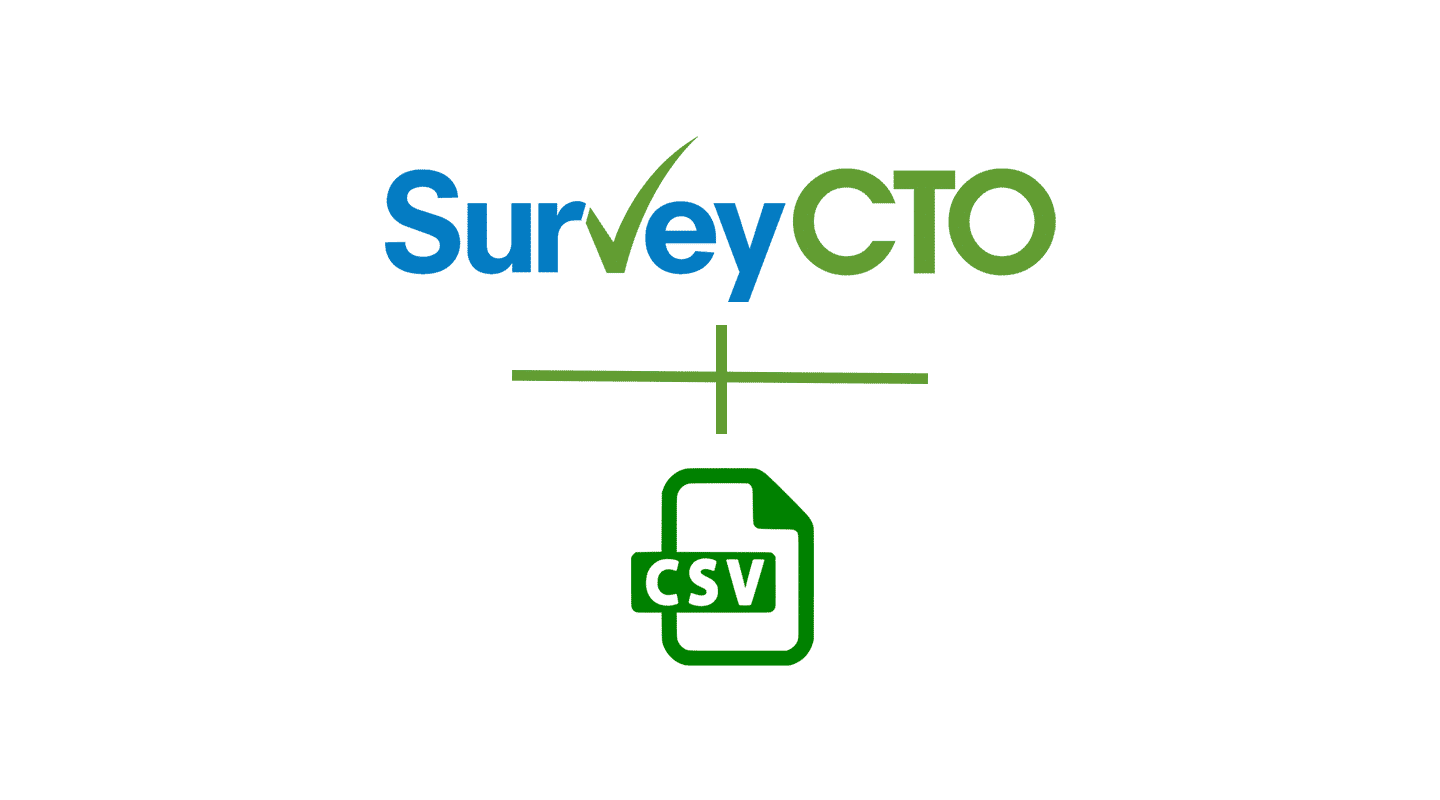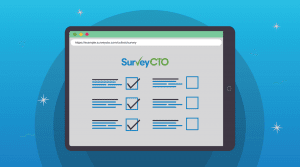The best tips and tricks for using CSV files to store, transfer, or collect data with surveys.
What is a CSV file?
What does CSV mean? CSV stands for comma-separated values (CSV). CSV files are great for storing data, or transferring data between platforms (like from SurveyCTO to Excel).
Whether you’re collecting household data for a development survey, or using integrations to develop a survey report, CSV files can help you smooth out the process of data analysis, and make integrations easier.
This article will share when to use CSV files, tips for common issues, and the best ways to use CSV files with survey tools like SurveyCTO.
5 tips for using CSV files with survey data
The simplicity of CSV files means that they have dozens of uses when it comes to survey data. When it comes to collecting data for research, facility inspections, or evaluations, these are the top 5 advantages of using CSV files to organize and store survey responses.
1. Use CSV files for multilingual surveys with special characters
Whether you’re designing a multilingual survey or a survey in a single language, special characters can cause problems in certain software. Using CSV files with UTF-8 encoding helps to create special-character-friendly spreadsheets. This is particularly important when your forms are in non-Latin font/special character languages or if your pre-loaded data contains such language characters.
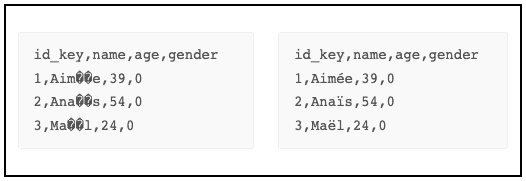
2. Quickly identify and correct errors in CSV files
Errors often come up when CSV files are created by other team members or generated from other platforms. Luckily, you can easily correct errors in CSV files by looking at data in raw form. Use a text editor like Notepad on Windows, or TextEdit on MacOS to quickly identify issues like incorrect separators.
3. Re-encode your CSV files completely, even if you’re offline
If you have encoding issues with your CSV files, software like SurveyCTO Desktop allows you to re-encode your CSV file even completely offline so that all special characters and non-Latin fonts are supported.
SurveyCTO Desktop also allows you to override the default comma separator in CSV exports and select the separator of your choice. If you’re in a region where software tools require non-comma separators (like semicolons or other characters), you can adjust the default character that separates columns in CSV files.

4. Easily export and import data with CSV files
CSV files are widely used across many data visualization systems and software programs. If you’re using SurveyCTO as your data collection tool, you can easily export your data into systems like Stata, R, Tableau, PowerBI, and others.
If you have existing data in systems like Stata, R, Tableau, or PowerBI that you want to preload into your SurveyCTO forms, you can also export in CSV format easily and import that data. And because troubleshooting is easy, it’s easier to solve any issues that may arise
5. Save time — you can upload a CSV file more quickly than XLSX files
When you have a large survey dataset from previous survey rounds, the number of row records can approach or even exceed 10,000. If you want to upload an Excel workbook with greater than 10,000 rows, you’re better off converting your file to a CSV before importing to save time.
While SurveyCTO allows you to import Excel workbooks (xlsx), these files are always converted by the SurveyCTO platform into CSV. The greater the number of rows and columns of data you’re uploading, the longer this conversion process will take.
Using CSV files with SurveyCTO
If you use SurveyCTO to collect survey data, here are three of the most common ways you can use CSV files together with the survey tool:
- Export form data. When you convert form data into a CSV file, you can open it in Excel or import it into another system like Stata, R, or Tableau.
- Import pre-loaded data into SurveyCTO. Here are some examples where preloaded data might be useful: You can incorporate pre-existing data collected from a previous survey round or data from a different source especially in longitudinal surveys and in surveys with multiple follow-up rounds. You can also preload choice lists to avoid manually entering long lists. For example, if you want to ask for a respondent’s country of origin you can just preload a list of all countries.
- Translate the entire web form interface into any language. You can use the web form interface translation functionality, which allows you to translate the entire web form interface including buttons into any language. You can add any language (if it is not already available on the platform) by simply adding the translations into our CSV template and uploading it into your account.
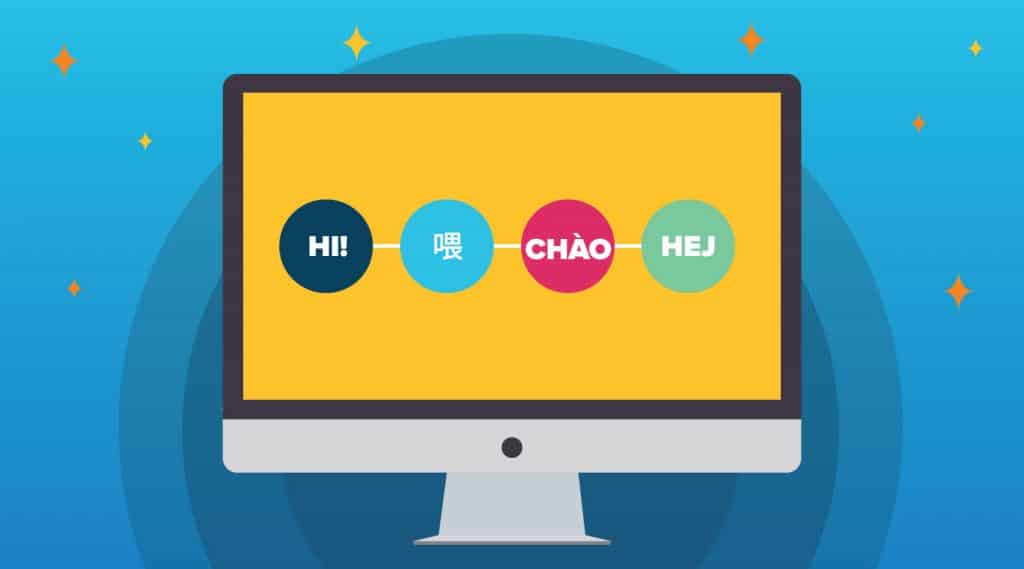
Having trouble? Check these settings
If you’re having trouble or finding errors in your CSV files, check your system defaults to make sure your settings are adjusted based on which separator you need, and which type of encoding is ideal for your data.
Need more help troubleshooting? Learn about common problems with CSV files and how to solve them.
More resources for using CSV files with survey data
When you’re working with survey data, knowing how to efficiently use CSV files can be one of your greatest tools. If you’re already using SurveyCTO as your survey platform (or starting a trial, your first 2 weeks are free), here are some resources for going deeper
- Resolve common problems with CSV files and work through these troubleshooting tips if you get stuck
- See the different options for exporting data from SurveyCTO
- Learn how to pre-load data into your forms for longitudinal studies
Start using the easiest, most intuitive survey tool for collecting accurate data