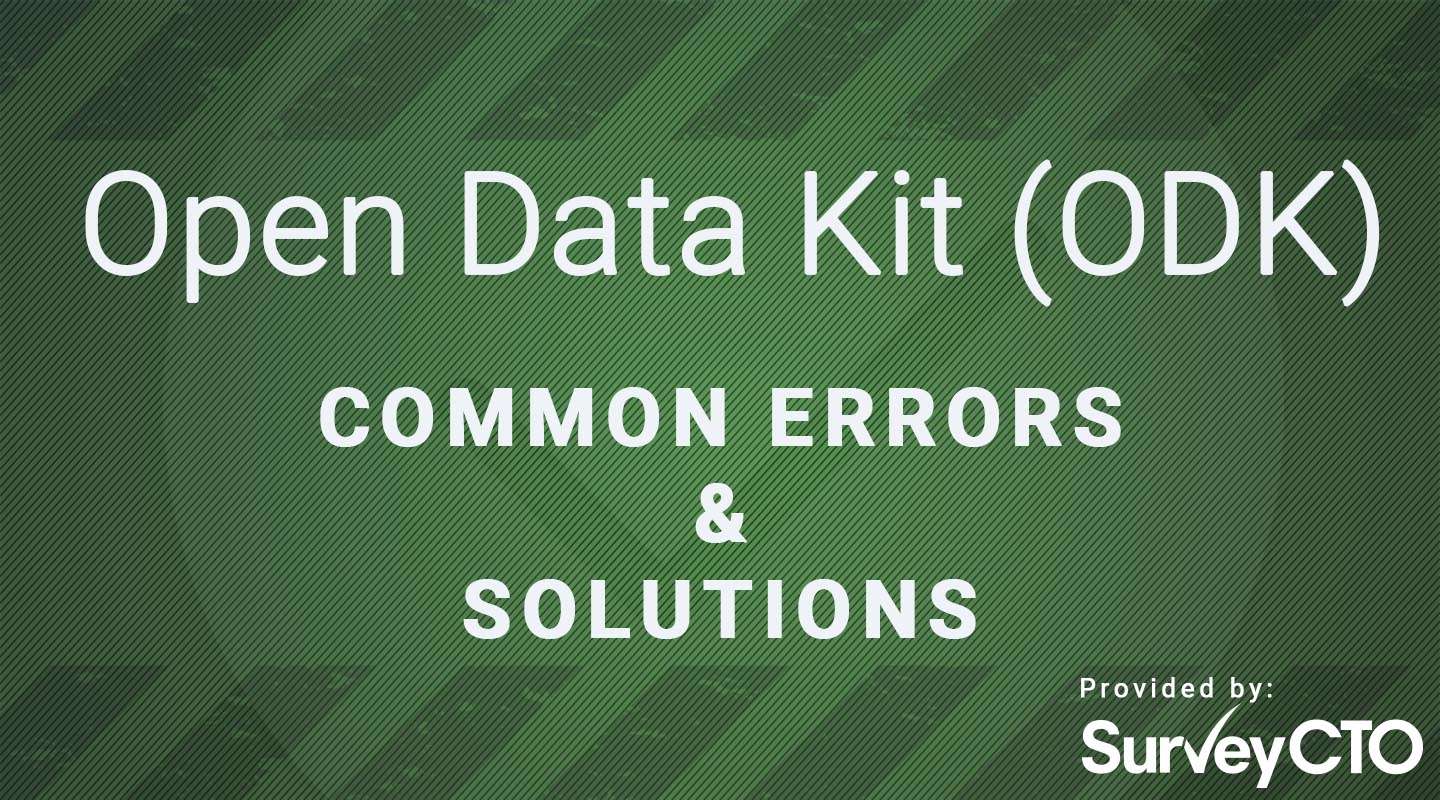Error: Generic Exception: No peer certificate or Form listing failed. Error: javx.net.ssl.SSLPeerUnverifiedException…
Have you received this error while using ODK? SurveyCTO is here to help!
What does this error mean?
This error appears when your Collect Android app tries to communicate with your server but can’t establish a secure (SSL/HTTPS) connection. Common causes for this inability to connect can include:
- You are using an Android device that is running an older version of Android that only supports a type of SSL connection that browsers and cloud servers no longer accept because old SSL encryption types have been found to have security flaws.
- You are using an Android device that is on a wi-fi connection that has firewalls that block encrypted connections.
If you are on your workplace wi-fi, your IT team may have blocked encrypted connections to prevent people from using wi-fi in ways disallowed by office policy. - The date on your device is not set to the current date.
This can happen if someone manually changes the date, the device battery dies or is removed and then re-inserted, or the device has some other issue that causes it to restart and the clock to reset.
How do I fix this error?
- Check the version of Android OS that your device is running (go into your device’s Android settings and then the “About’ section).
If the Android OS is old – for example, any OS that is earlier than Android 4.0 – it is very possible that it does not support more recent forms of SSL that are required to connect to your server. If you have other devices running more recent versions of Android and are able to upload submissions on the same Internet connection, that will confirm this is the likely cause of the error. To resolve the error, see if you can update your Android OS to a more recent version. If that is not possible, you may want to physically transfer the directory on the device that contains your submissions onto a newer device, then upload the submissions from that newer device. - If you are on a workplace connection, try to switch to another internet connection and see if you are able to successfully upload submissions on that connection.
If so, then the original connection was the culprit. If you confirm this but need to use your office internet going forward, talk to your IT team about creating an exception in the firewall to allow connections to the URL where your server is hosted. - Check the date on your device – is it the current date? If not, go into the device settings and correct the date and time.
We hope you found this helpful. Feel free to browse through our other ODK error guides. To try SurveyCTO for yourself, and see all the improvements we made to ODK, you can sign up for a free 15-day trial. We offer 24×7 support from research experts, customizable form designs, smart data quality controls, and best-in-class data security.